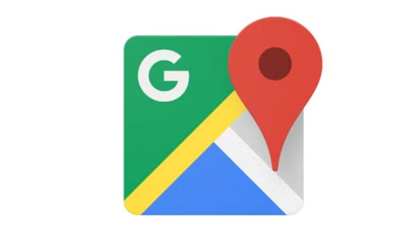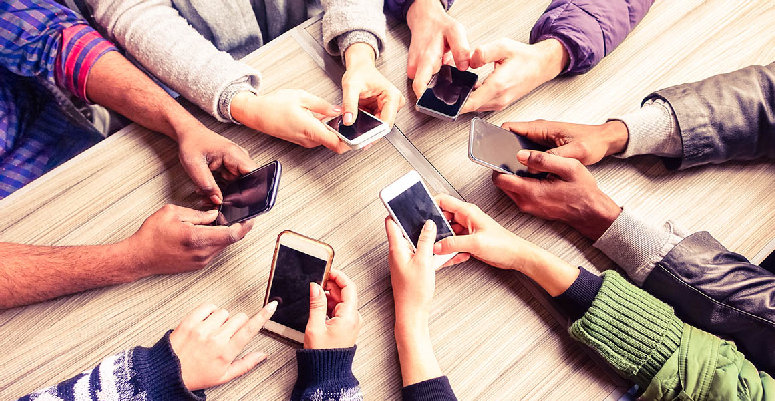Step-by-Step Guide: Installing Google Maps on Huawei Phones
Huawei phones have been a favorite among users worldwide for their impressive hardware. However, the absence of Google Mobile Services (GMS) can be a bottleneck for users accustomed to apps like Google Maps. Installing Google Maps on Huawei devices might seem daunting, but several straightforward methods can help. Whether you prefer using Huawei’s AppGallery, the versatile GBox, sideloading APKs, or the handy Petal Search, this guide will walk you through the process step-by-step. By following these instructions, you can enjoy seamless navigation and the multitude of features Google Maps offers.
Method 1 – Installing Google Maps via AppGallery
Accessing AppGallery and Searching for Google Maps
To start using Google Maps on your Huawei phone, first, access the AppGallery. This app store is Huawei’s equivalent to the Google Play Store. Open the AppGallery app and navigate to the search bar at the top. Enter “Google Maps” in the search field. Explore the results to find the most suitable option for you.
Step-by-Step Installation Process
Once you find Google Maps, proceed with downloading. Tap the “Install” button to start the installation process. The app will download and prompt permissions. Allow all necessary permissions to ensure the app functions correctly. Google Maps should now be installed on your device. Open the app and begin exploring routes, locations, and features.
Pros and Cons of Using AppGallery
AppGallery is known for its ease of use and seamless integration with Huawei devices, offering a secure environment. However, some apps may be missing, and certain features could be restricted due to the lack of Google Mobile Services (GMS). Always check app permissions and authenticity before downloading to ensure a safe and reliable experience.
Method 2 – Using GBox for Google Maps
What is GBox and How Does it Work?
GBox is a third-party app that enables Huawei users to install and run apps dependent on Google services. It creates a virtual environment on your device, allowing these apps to work smoothly without requiring Google Mobile Services (GMS), bridging the gap between Huawei’s ecosystem and Google-based applications.
Setting Up and Using GBox for Google Maps
First, download and install GBox from a trustworthy source. Open GBox and follow the setup instructions. Once GBox is set up, search for Google Maps within the app. Install Google Maps via GBox and grant necessary permissions. The virtual environment ensures a smoother interaction with Google Maps, just as though native Google services were present.
Benefits and Drawbacks of Using GBox
GBox allows Google-dependent apps to function, enhancing usability instantly. However, it uses device storage and may slightly impact performance due to its virtualized environment. Additionally, using third-party apps introduces security risks, so it's crucial to download apps only from reputable sources. Always prioritize trusted apps to ensure device safety and optimal performance.
Method 3 – Sideloading Google Maps APK
Risks and Precautions of Sideloading APKs
Sideloading APKs means downloading app installation files from outside official stores. To avoid malware, verify the APK’s authenticity. Enable "Install from Unknown Sources" in your phone settings for installation, but disable it afterward to maintain security. Always ensure the source is reliable to protect your device from malicious threats.
Step-by-Step Instructions for Sideloading
Download the Google Maps APK from a verified source like APKMirror. Transfer the file to your Huawei device. Open the downloaded APK and follow the prompts to install the app. Grant all necessary permissions during installation. Once complete, launch Google Maps and start using the app for navigation and other features.
Post-Installation Tips and Troubleshooting
Make sure maps update automatically by checking the app’s settings. If you encounter issues, try clearing the cache or reinstalling the APK. If the problem persists, visit online forums for updated solutions or contact tech support for further assistance. These steps will help resolve most map-related issues efficiently and keep your app functioning smoothly.
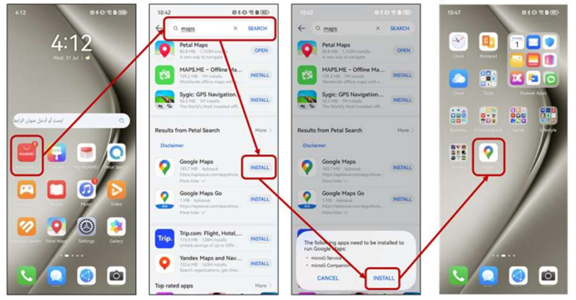
Method 4 – Utilizing Petal Search for Google Maps
How Petal Search Helps Install Google Maps
Petal Search is Huawei's search engine designed to find apps and deliver them directly to your device. It functions like a traditional app store, indexing a wide variety of apps, including those that require Google Mobile Services (GMS), making it a versatile tool for accessing and installing apps on Huawei devices.
Step-by-Step Guide to Downloading via Petal Search
Open the Petal Search app and enter “Google Maps” in the search bar. Petal Search will display results from trusted APK providers. Select the desired result, tap the download button, and follow the on-screen instructions to install. Grant any required permissions to ensure the app functions smoothly and operates without issues on your device.
Advantages of Using Petal Search for App Installation
Petal Search offers convenience and easy access to a wide range of apps. While downloading is simple, always verify the source and permissions of each app to ensure your security and privacy remain intact. Stay cautious to protect your device from potential risks associated with unverified sources or excessive app permissions.
Conclusion
Several methods remain available to install google maps on huawei. Whether you prefer AppGallery, GBox, sideloading APKs, or using Petal Search, Huawei users still have various paths to access essential Google Maps functionalities. Each technique has distinct advantages and potential drawbacks, so choose based on your comfort level with technology and security. Follow this guide carefully to enjoy comprehensive navigation benefits without missing a step.
 crowdmobs
crowdmobs