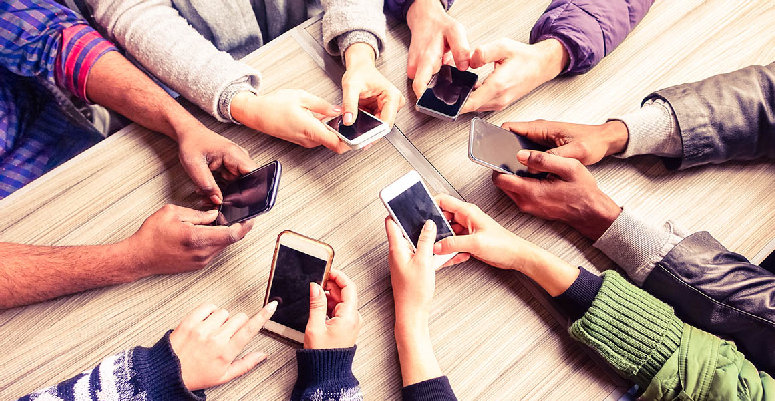Complete Guide to Installing WhatsApp on Huawei Phones in 2025
Navigating app installations on Huawei phones has changed in recent years due to shifts in software availability. For Huawei users determined how to download whatsapp in huawei in 2025, this guide will simplify the process. We’ll walk you through each step, ensuring you can connect with friends and family using WhatsApp on your Huawei device. Whether downloading from AppGallery or using an APK file, we’ll cover all necessary steps and address common issues.

Prerequisites for Installing WhatsApp on Huawei Phones
Before diving into the installation, there are several prerequisites you need to handle to guarantee a smooth setup.
Huawei Device Compatibility
The first step is ensuring that your Huawei device is compatible with WhatsApp. Most modern Huawei phones, built after 2020, support WhatsApp installations either directly through the AppGallery or via APK files. However, double-check if your Huawei model supports Android version 4.1 and above, which is required for the latest versions of WhatsApp.
Required Software Versions and Settings
Next, ensure your device is running the latest available EMUI/Android version. Updates often include security patches and enhancements that support app installations. To check for updates, go to Settings > System & updates > Software update, and install any pending updates to keep your device up to date and ensure smooth app functionality.
Setting Up Huawei ID
Having a Huawei ID is essential for tracking downloads and managing app data. To create or log in, go to Settings > Huawei ID and follow the prompts. Make sure your account is verified and up-to-date with contact information, as this ensures smooth integration with applications like WhatsApp and enhances your overall user experience.
Step-by-Step Guide to Installing WhatsApp on Huawei Phones
With prerequisites in place, let’s proceed with the installation methods available for Huawei phones.
Downloading WhatsApp from AppGallery
WhatsApp may not always be available directly in AppGallery due to licensing differences, but it's worth checking the platform regularly. If WhatsApp appears in the search results, simply tap "Install" to download it like any other app. Stay updated for any changes in availability to easily install it when it becomes accessible.
Installing WhatsApp via APK File
If WhatsApp is unavailable on AppGallery, download it via an APK file. Open a trusted browser and visit the official WhatsApp website or a reliable APK provider. Download the APK file, then locate it in your device’s Downloads folder. Tap the file and allow any necessary permissions to install third-party apps.
Verifying Phone Number and Completing Setup
Once installed, open WhatsApp and follow the on-screen instructions to enter and verify your phone number. You will receive a verification code via SMS, which must be entered correctly. After verification, complete the setup by finalizing your profile information and adjusting settings to your preferences, ensuring a personalized and secure WhatsApp experience.
Troubleshooting WhatsApp Installation on Huawei Devices
Encountering issues is common, but most can be resolved through simple troubleshooting steps.
WhatsApp Not Available in AppGallery
If WhatsApp isn’t listed, make sure your AppGallery is updated. To clear the cache, go to Settings > Apps > AppGallery > Storage, and tap "Clear cache." Afterward, reboot your phone and search again. This simple troubleshooting step can often resolve issues and refresh the app listings on your device.
Common APK Installation Errors
Errors like ‘App not installed’ often occur due to corrupted files. To resolve this, ensure the APK comes from a trusted source. If the issue persists, verify that the ‘Install unknown apps’ permission is enabled by navigating to Settings > Apps > Special app access. This can allow the installation of apps outside the AppGallery.
Fixing Reinstallation Issues
If reinstallation fails, remnants of previous installations may be causing the issue. To resolve this, go to Settings > Apps & notifications > Apps, find WhatsApp, and tap ‘Uninstall’. Afterward, clear any remaining files from the file manager before attempting the installation again. This ensures a clean slate for a successful reinstall.
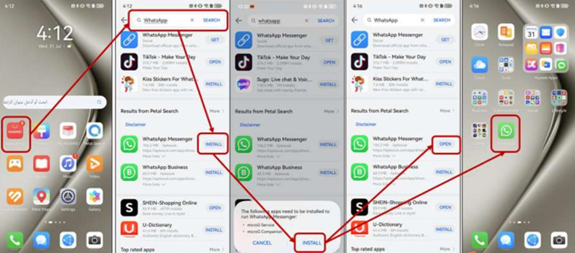
Tips for Using WhatsApp Effectively on Huawei Phones in 2025
With WhatsApp running smoothly, maximize its potential on your Huawei device using the following tips.
Managing WhatsApp Notifications and Security
Access WhatsApp’s Settings to manage notifications and ensure important messages are never missed. For enhanced security, enable two-step verification by going to Settings > Account > Two-step verification. This added layer of protection helps safeguard your account against unauthorized access, ensuring a more secure and reliable messaging experience.
Backing Up and Restoring WhatsApp Data
Regular backups prevent data loss and ensure smooth restoration. To back up WhatsApp, go to Settings > Chats > Chat backup and enable Google Drive backups. Before reinstalling WhatsApp, confirm a backup exists. During setup, follow the on-screen prompts to restore your data and resume chats seamlessly. This simple step keeps your messages safe and accessible.
Using WhatsApp Web on Huawei Devices
To connect Huawei to WhatsApp Web for a larger screen, open WhatsApp and tap on More options. Select "Linked devices" and scan the QR code displayed on your computer’s WhatsApp Web page. This will allow you to access and use WhatsApp on your computer, providing a more convenient way to chat on a bigger screen.
Conclusion
Installing WhatsApp on your Huawei phone in 2025 need not be daunting. By preparing your device and following our detailed guide, you’ll swiftly and easily join the global community of WhatsApp users. Remember to leverage our troubleshooting tips to tackle any hurdles and use our operational advice to enhance your messaging experience. Stay connected and enjoy seamless communication with your Huawei phone through WhatsApp.
 crowdmobs
crowdmobs